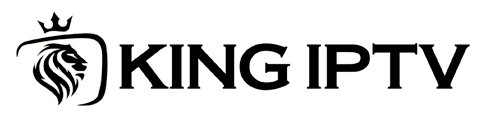TiviMate is one of the most popular IPTV player applications designed to provide a user-friendly, feature-rich experience for streaming IPTV channels. It is specifically optimized for Android-based devices like smart TVs, Android TV boxes, and Amazon Firestick. While TiviMate does not provide IPTV services or content, it allows users to load M3U playlists or Xtream Codes from IPTV providers, enabling access to live TV, VOD, and catch-up TV. Buy 1 Year IPTV and Enjoy Unlimited Content
This guide will explain TiviMate, its key features, and how to install and configure it for optimal IPTV use.
What is TiviMate?
TiviMate is an advanced IPTV player designed for streaming live TV and on-demand content through IPTV subscriptions. It features a sleek, customizable interface with advanced options like multiple playlists, EPG integration, catch-up TV, and recording capabilities (on premium plans).
Key Features
- EPG Support:
- Displays detailed Electronic Program Guides for TV channels.
- Multiple Playlists:
- Allows users to load and manage multiple IPTV playlists.
- User-Friendly Interface:
- Modern, clean, and intuitive design optimized for larger screens.
- Customization Options:
- Customizable channel groups, sorting, and layout.
- Catch-Up TV:
- Supports playback of previously aired programs (if available from the IPTV provider).
- Recording:
- Schedule and record live TV (premium feature).
- Parental Controls:
- Restrict access to specific channels with a PIN.
- Favorites:
- Create a list of frequently watched channels for easy access.
Who Can Use TiviMate?
TiviMate is ideal for:
- Android TV Users: Best suited for Android TVs, TV boxes, and Firestick.
- Cord-Cutters: People looking to replace cable subscriptions with IPTV services.
- Advanced IPTV Users: Those who need features like multiple playlists, EPG integration, and recording.
How to Install TiviMate
TiviMate is not available on all app stores, so the installation process may vary based on your device.
1. Installation on Android TV
Step 1: Open Google Play Store
- Navigate to the Google Play Store on your Android TV or Android box.
- Search for TiviMate IPTV Player.
Step 2: Install TiviMate
- Select the app from the search results and click Install.
- Once installed, open the app from the home screen or apps menu.
2. Installation on Amazon Firestick
Step 1: Enable Apps from Unknown Sources
- Go to Settings > My Fire TV > Developer Options.
- Enable Apps from Unknown Sources.
Step 2: Install Downloader App
- Search for Downloader in the Amazon App Store and install it.
Step 3: Download TiviMate APK
- Open the Downloader app and enter the TiviMate APK URL (available from trusted sources like APKMirror).
- Download and install the APK.
Step 4: Launch TiviMate
- After installation, open TiviMate from the apps menu.
3. Installation on Android Smartphones and Tablets
- Open the Google Play Store on your Android device.
- Search for TiviMate IPTV Player and install the app.
- Launch TiviMate and configure your IPTV settings.
4. Installation on Windows/Mac (Optional)
TiviMate does not have a native app for Windows or macOS, but you can use an Android emulator like BlueStacks to run TiviMate.
- Download and install BlueStacks from its official website.
- Search for TiviMate in the Play Store within BlueStacks.
- Install and configure the app.
How to Configure TiviMate
Once installed, you’ll need to configure TiviMate with your IPTV provider’s details.
Step 1: Gather IPTV Information
Contact your IPTV provider for:
- M3U Playlist URL
- EPG URL (if available)
- Xtream Codes (username, password, and server URL)
Step 2: Add a Playlist
- Open TiviMate and click Add Playlist.
- Choose your input method:
- M3U URL:
- Enter the playlist URL provided by your IPTV provider.
- Xtream Codes:
- Enter the server URL, username, and password.
- M3U URL:
- Wait for the playlist to load
Top IPTV Services for Anime and K-Drama Fans
Step 3: Configure EPG
- Go to Settings > TV Guide.
- Add your EPG URL (if not already included in the playlist).
- Refresh the TV guide to display program schedules.
Step 4: Customize Settings
- Organize Channels:
- Create custom groups or organize channels by categories.
- Set Favorites:
- Mark frequently watched channels for quick access.
- Adjust Playback Options:
- Go to Settings > Playback to enable subtitles, adjust aspect ratio, or change buffering options.
Using TiviMate
1. Browsing Channels
- Navigate through your channel list using the remote or on-screen menu.
- Use the EPG to explore schedules and program details.
2. Watching Catch-Up TV
- If your IPTV provider supports catch-up, browse the TV guide for past programs.
- Select the program and click Play.
3. Recording Programs
- For premium users, schedule recordings or record live TV by selecting the Record option.
TiviMate Premium Features
While the free version of TiviMate offers basic functionality, the premium version unlocks advanced features:
- Multi-Playlist Support: Load and manage multiple playlists.
- EPG Customization: Adjust and sync program guides.
- Cloud Sync: Sync settings across devices.
- Recordings: Record live TV or schedule recordings.
- Ad-Free Experience: Enjoy TiviMate without interruptions.
How to Get TiviMate Premium
- Open TiviMate and navigate to Settings > Account > Get Premium.
- Follow the on-screen instructions to purchase a subscription via the companion TiviMate Companion App (available on Google Play).
Troubleshooting Common Issues
1. Playlist Not Loading
- Solution:
- Verify the M3U URL or Xtream Codes credentials with your IPTV provider.
- Ensure you have a stable internet connection.
2. EPG Not Displaying
- Solution:
- Check the EPG URL or refresh the TV guide under Settings.
- Ensure the provider offers EPG support.
3. Buffering or Playback Issues
- Solution:
- Increase buffer size in playback settings.
- Use a faster, stable internet connection (10 Mbps or higher recommended).
4. App Crashes or Freezes
- Solution:
- Update TiviMate to the latest version.
- Clear the app cache in device settings.
Advantages of TiviMate
- User-Friendly Interface:
- Clean and modern design for seamless navigation.
- Customization:
- Allows users to tailor playlists, EPG, and playback settings.
- Advanced Features:
- Premium features like recording and multi-playlist support add significant value.
- Cross-Device Compatibility:
- Works on a variety of Android-based devices. what is Lazy IPTV? step by step guide
Limitations
- No Native Content:
- Requires an IPTV subscription from a third-party provider.
- Paid Premium Features:
- Recording and advanced settings are only available on the premium version.
Conclusion
TiviMate is a top-tier IPTV player that offers an exceptional streaming experience for Android TV and Firestick users. Its robust features, including EPG integration, customizable interface, and support for multiple playlists, make it a favorite among IPTV enthusiasts. Whether you’re a beginner or an advanced user, TiviMate simplifies IPTV streaming with its intuitive design and premium functionality.
By following this guide, you can install, configure, and optimize TiviMate to transform your TV into a comprehensive IPTV hub.