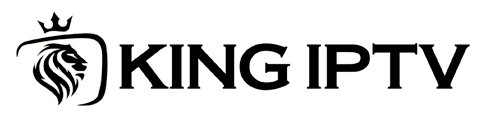Introduction
A FireStick black screen is a common yet frustrating issue that can disrupt your streaming experience. Whether it’s caused by a minor glitch or a hardware problem, there are several steps you can take to resolve the issue. In this guide, we’ll walk you through effective troubleshooting methods to fix your FireStick black screen. Plus, we’ll introduce you to King IPTV Subscription, a service designed to upgrade your streaming game with unparalleled quality and variety.
Why Does the FireStick Show a Black Screen?
Before diving into the solutions, let’s understand the possible reasons behind this issue:
- Faulty HDMI Connection
A loose or damaged HDMI cable can interrupt the signal between your FireStick and TV, leading to a black screen. - Insufficient Power Supply
If the power adapter or cable isn’t delivering adequate power, your FireStick may not function properly. - Outdated Software or Firmware
An outdated system can lead to glitches, including display issues. - Overheating of the Device
Overheating from prolonged usage can cause the FireStick to malfunction temporarily. - TV Compatibility Problems
Older TV models may not support certain resolutions or settings used by your FireStick.
Comprehensive Troubleshooting Guide
Here are step-by-step instructions to fix the black screen on your FireStick:
Step 1: Inspect and Fix the HDMI Connection
- Unplug the HDMI cable and reconnect it securely to both the FireStick and your TV.
- Switch the HDMI port to another on your TV to test compatibility.
- If possible, use a different HDMI cable to rule out a defective cable.
Step 2: Restart the FireStick
- Unplug your FireStick from the power source.
- Wait for 30-60 seconds before plugging it back in.
- Allow the device to reboot fully and check if the issue persists.
Step 3: Reset Display Settings
Sometimes, incorrect display settings can lead to a black screen. Follow these steps:
- Press and hold the Rewind and Up Arrow buttons on the remote simultaneously for 10 seconds.
- If prompted, adjust the resolution settings to match your TV’s capabilities.
Step 4: Clear Cache and Unnecessary Data
Clearing the cache of installed apps can resolve software-related glitches:
- Navigate to Settings > Applications > Manage Installed Applications.
- Select the app causing trouble (or multiple apps if unsure).
- Click Clear Cache and Clear Data for a clean slate.
Step 5: Update Your FireStick Firmware
An outdated system can lead to numerous issues, including a black screen:
- Go to Settings > My Fire TV > About.
- Select Check for Updates and install if any updates are available.
- Restart the device after the update for optimal performance.
Step 6: Factory Reset as a Last Resort
If all else fails, perform a factory reset:
- Go to Settings > My Fire TV > Reset to Factory Defaults.
- Confirm the reset and allow the process to complete.
- Note that this will erase all settings and data, so reinstallation of apps will be necessary.
Bonus Tip: Preventing FireStick Black Screen Issues
- Avoid Overheating
Place your FireStick in a well-ventilated area to prevent overheating during extended use. - Regular Updates
Keep the device’s firmware updated to stay ahead of potential glitches. - Use Quality Accessories
Invest in high-quality HDMI cables and power adapters to ensure a reliable connection.
Enhance Your FireStick with King IPTV Subscription
While resolving your FireStick black screen issue, consider enhancing your streaming experience with King IPTV Subscription. Here’s why it’s a game-changer:
- Thousands of Channels: Access a wide range of live TV channels from around the globe.
- Affordable Packages: Enjoy premium entertainment at a fraction of the cost.
- HD and UHD Streaming: Experience crystal-clear picture quality without buffering.
- Multi-Device Compatibility: Use King IPTV on your FireStick, Smart TV, or smartphone.
- 24/7 Customer Support: Get assistance anytime you need it.
Exclusive Offer: Unlock uninterrupted streaming and premium content with King IPTV Subscription. Don’t settle for less when you can enjoy more!
Conclusion
A black screen on your FireStick can be resolved quickly by following these troubleshooting steps. From checking HDMI connections to updating firmware, there are many solutions to fix the issue. And while you’re optimizing your setup, don’t miss out on the unparalleled entertainment offered by King IPTV Subscription. It’s the perfect way to ensure a seamless and premium streaming experience.
Make the switch today and transform your FireStick into a true entertainment powerhouse!