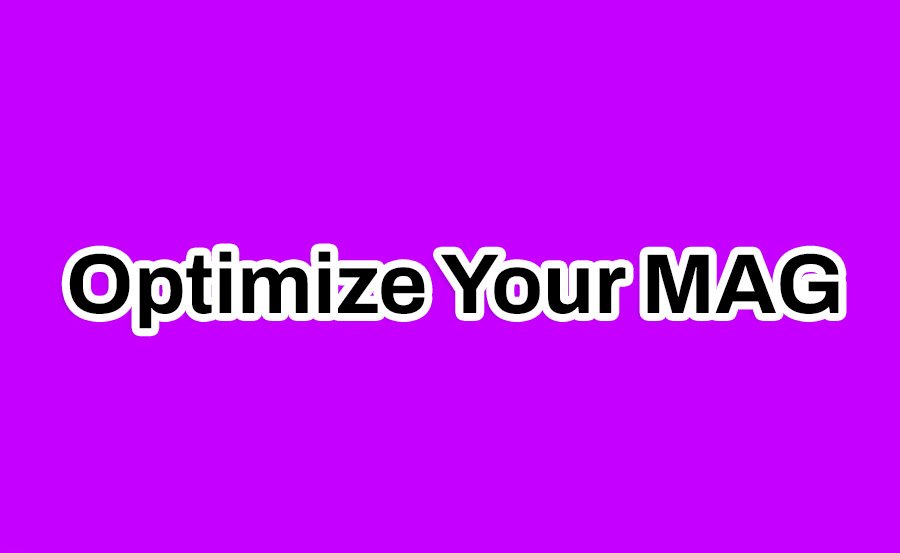Updating your MAG box firmware ensures it runs on the latest software version, offering new features, bug fixes, and improved performance. However, to fully benefit from the update, it’s essential to optimize your MAG box for smoother operation and better user experience. This guide will walk you through the steps to optimize your MAG box after a firmware update.
1. Verify the Firmware Update
Why It’s Important
Ensuring the update was successful eliminates any lingering software bugs that might hinder your MAG box’s performance.
Steps to Verify
- Go to Settings > About.
- Check the firmware version against the latest version listed on the official website.
- If the update did not install properly, retry the update or contact support for assistance.
2. Perform a Factory Reset (Optional)
Why It Helps
A factory reset clears outdated settings, temporary files, and potential conflicts from previous firmware versions, ensuring a fresh start.
How to Reset
- Navigate to Settings > System Settings > Factory Reset.
- Confirm the reset and allow the device to reboot.
- Reconfigure your settings (Wi-Fi, preferences, etc.).
want Buy 6 months IPTV Subscription
3. Reconfigure Settings
After a firmware update or reset, revisit key settings to optimize your MAG box for your specific needs.
Network Settings
- Use a wired Ethernet connection for a more stable internet connection, especially for streaming.
- If using Wi-Fi:
- Connect to a 5GHz network for faster speeds (if supported).
- Place the router closer to the MAG box for better signal strength.
Video Settings
- Set the resolution to match your TV’s capabilities:
- 1080p or 4K for high-definition displays.
- Enable HDR (High Dynamic Range) if your TV supports it.
Audio Settings
- Configure the audio output for your setup:
- Select Stereo or Surround Sound based on your speakers.
- Enable Dolby Digital or DTS if supported.
4. Update Apps and Services
Outdated apps may not function correctly with the new firmware.
Steps to Update
- Go to the Apps or Services menu.
- Check for updates to installed apps or services.
- Reinstall any apps that are no longer functioning correctly.
5. Clear Cache and Temporary Files
After updating, some residual files from the previous firmware may slow down the MAG box.
How to Clear Cache
- Go to Settings > System Settings > Cache Settings.
- Select Clear Cache and confirm.
- Restart the device for the changes to take effect.
6. Optimize Performance Settings
Many MAG boxes offer performance options to enhance speed and stability.
Suggestions
- Turn off Unused Features: Disable features like automatic updates for apps if not required.
- Reduce Background Processes: Close apps or services running in the background.
- Adjust Startup Apps: Limit the number of apps that launch automatically when the MAG box starts.
7. Test Streaming and Playback
Why It’s Necessary
Testing ensures that the update has not introduced playback issues or compatibility problems.
How to Test
- Open a streaming app or IPTV service.
- Play various types of content (SD, HD, 4K) to check video and audio quality.
- Monitor for buffering, stuttering, or any visual glitches.
8. Perform Speed Tests
Why It’s Important
A good internet connection is vital for streaming. Firmware updates might reset or affect network performance.
How to Test
- Go to Settings > Network > Speed Test (if available).
- Alternatively, use a browser or app on the MAG box to run an internet speed test.
- Optimize your connection if the speed is below what’s required for your content type:
- SD: 3 Mbps
- HD: 5 Mbps
- 4K: 25 Mbps
9. Install Additional Plugins or Services
Some updates introduce compatibility with new plugins or services that can enhance your experience.
Suggestions
- Install IPTV services compatible with your MAG box.
- Add VPN software for secure and unrestricted access to content.
10. Backup Your Configuration
Once you’ve optimized your MAG box, save the configuration to avoid redoing it in the future.
How to Backup
- Navigate to Settings > System Settings > Backup & Restore.
- Select Backup Configuration and save it to an external device or cloud storage.
11. Regular Maintenance Tips
- Restart Periodically: Restart your MAG box every few days to clear temporary files and refresh its performance.
- Check for Updates: Regularly check for new firmware updates to stay current with improvements and fixes.
- Monitor Storage: Keep storage usage under 80% to maintain system performance.
Common Issues After Updates and Solutions
1. Device Is Slower Than Before
- Solution: Clear cache and perform a factory reset if necessary.
2. Apps Are Not Working
- Solution: Reinstall problematic apps or ensure they are updated to the latest version.
3. Network Connection Issues
- Solution: Reconfigure the network settings or restart your router.
4. Video or Audio Problems
- Solution: Verify the video/audio settings and ensure the HDMI cable is securely connected.
Conclusion
Optimizing your MAG box after a firmware update is key to ensuring smooth performance and maximizing the benefits of the new software. By verifying the update, reconfiguring settings, and performing routine maintenance, you can enjoy an enhanced viewing experience while extending the life of your device.
Best DNS Options for IPTV Beginners in 2024