Openbox has long been a popular choice due to its affordability and simplicity, especially among CCCam users. However, as IPTV has gained dominance, many Openbox users have had to adapt to using IPTV on their set-top boxes.
Note: Keep in mind that IPTV performance is heavily dependent on RAM, as it requires buffering before playing content. The Openbox v8s has moderate RAM and CPU power, so you may experience occasional crashes, especially when switching channels. It’s important to manage expectations when using IPTV on an Openbox device.
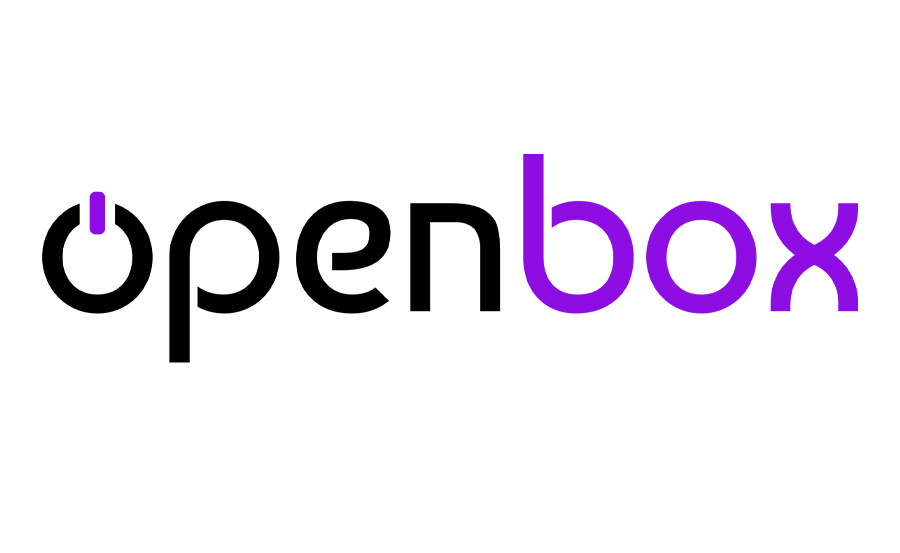
The most common IPTV player for the Openbox v8s is WebTV. This app allows you to easily import an m3u playlist via USB. There are two main ways to do this: the first involves using the WebTV app menu, while the second method—used when the “Read By USB” option is unavailable—requires uploading the file via the Upgrade page in the Tools menu.
Tip: It’s best to rename your m3u file to “WebTV.m3u” for the WebTV app to properly recognize and read the file.
If you encounter issues with channel playback, restarting both your Openbox and your Wi-Fi router may help resolve the problem.
Steps to Add IPTV Channels to Openbox
- Prepare your USB drive
- Insert the USB drive with the “WebTV.m3u” file.
- Open the Menu on your Openbox.
- Navigate to the “Multimedia” section.
- Select the “WebTV” option.
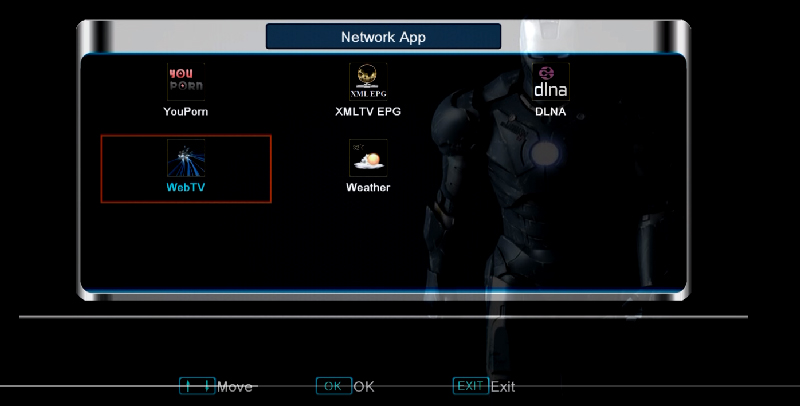
2. Load the Playlist
- If there are already channels listed, press the green button to delete them all (Del All).
- Press the yellow button to “Read By USB,” and the channels will appear on the list.
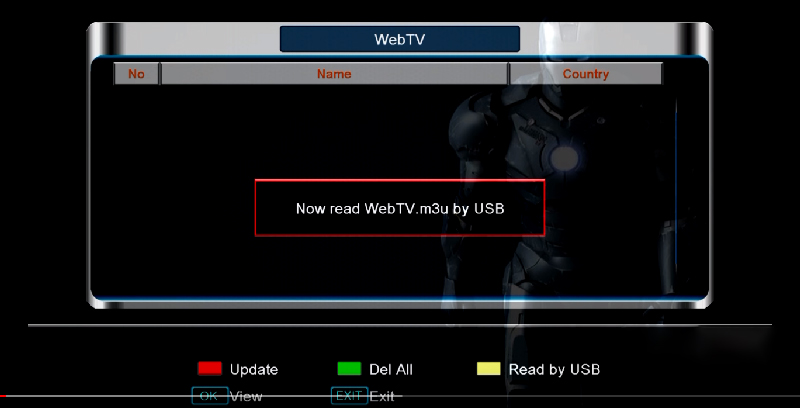
3. Alternative Method (if ‘Read By USB’ is unavailable)
- Return to the main menu and go to “Tools.”
- Select “Upgrade By USB.”
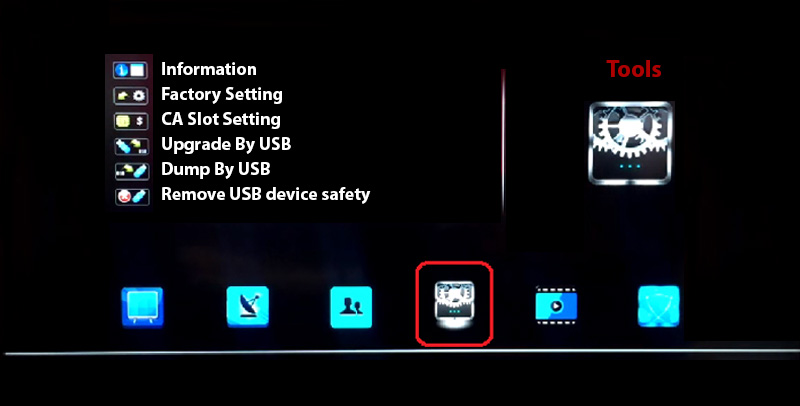
4. Upgrade by USB
- Change the Upgrade Mode to “Misc Files” and choose “Select & Upgrade.”
- Press OK to continue.
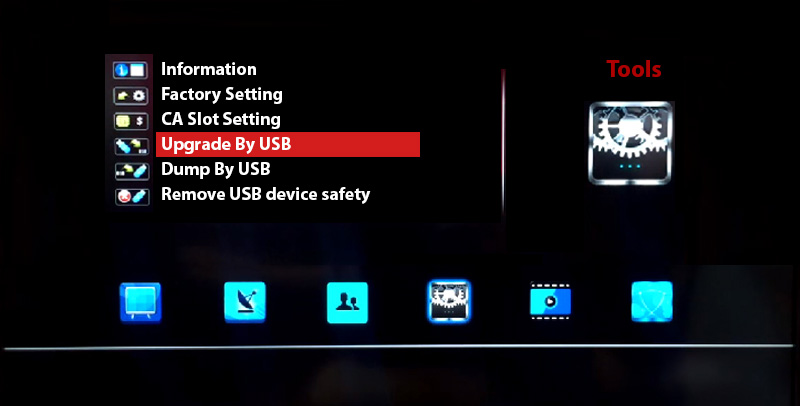
5. Select the WebTV File
- When prompted, select “WebTV.m3u (Web Stream)” and ensure a green tick appears next to it.
- Press the yellow button to initiate the upgrade.
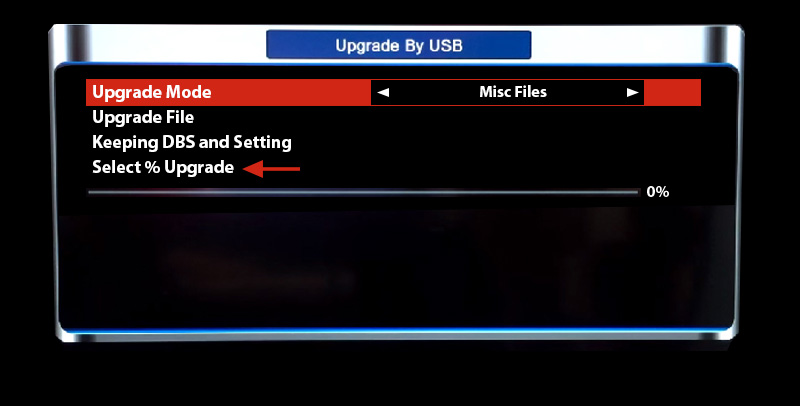
Once the upgrade is complete, you’ll see a message confirming that the process is done. Press exit twice, go back to the Multimedia section, open WebTV, and you should see your channels loaded
Understanding Catch-up TV in IPTV: What You Need to Know
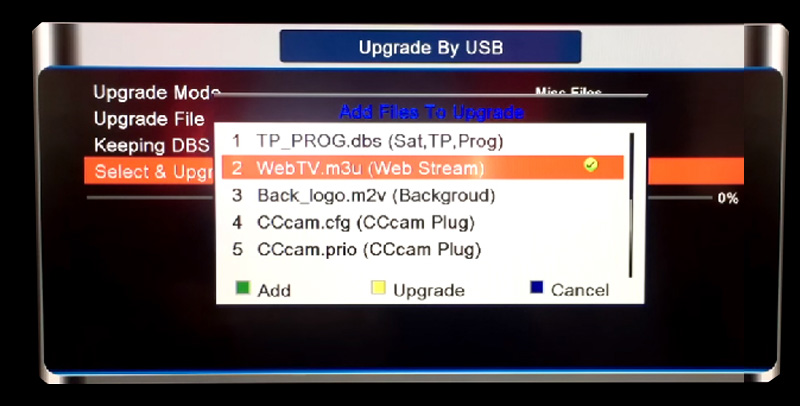
Final Thoughts
Feel free to share your feedback and any questions in the comments section below to help us enhance the quality of our content.
Openbox Features
- Dual-Core CPU, 600 MHz MIPS Processor
- 256MB DDR III RAM, 400MB ROM, 8MB Serial Flash
- DVB S2 demodulator
- Supports MPEG-4 H.264/AVC, MPEG-2, and AC3 audio
- Compatible with SCPC & MCPC from C/Ku band satellites
- Multiple LNB switching (DiSEqC1.0/1.1/unicable/1.2/1.3 USALS supported)
- NIT search support
- MPEG-5 support
- Multi-language DVB subtitle and teletext support
- Automatic and manual channel scanning
- Channel change time < 1 second
- Multilingual OSD: English, French, Spanish, Portuguese, and more
Setting Up IPTV on Enigma 2 with Autoscript: A Guide


