To change your portal address on a MAG box, follow these steps. Whether you’re switching to a new IPTV provider or simply updating the current portal, this guide will walk you through the process.
Steps to Change Portal Address on MAG
- Power off the MAG box: Start by turning off the box and unplugging its power cable. Also, disconnect the Ethernet cable that links the box to your router or modem.
- Power on without internet: Turn the box back on, but do not reconnect the cable to the modem yet.
- Wait for the portal loading screen: Once you see the “Loading Portal” message on your screen, you’re ready to move on.
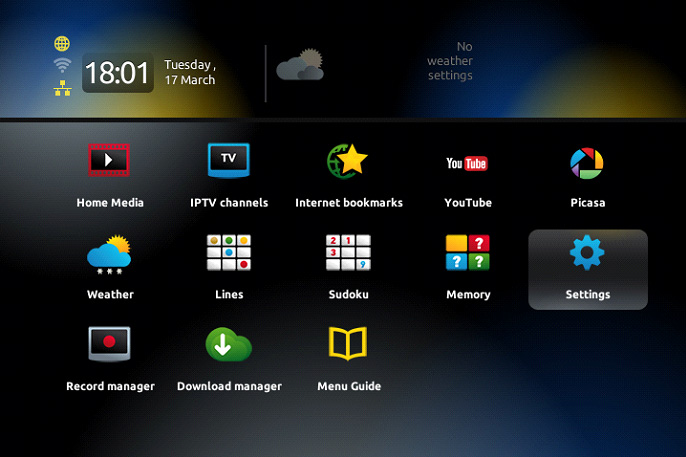
4. Access settings: On your MAG remote, press the “SET” button to bring up the settings menu.
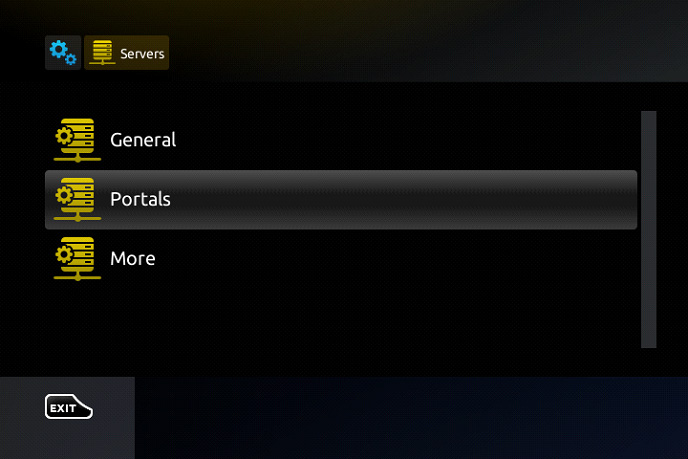
Smart IPTV App Issues and How to Fix Them
- Navigate to System Settings: Use the arrow keys on your remote to navigate to “Settings,” and press “OK.”
- Enter server settings: Press the “SET” button again to bring up more options. Scroll down to “Servers” and press “OK.”
- Edit portal address: Select “Portal 1 URL” and erase the existing portal address by using the remote’s back button.
- Input new portal address: Press the “KB” button on your remote (the one with the keyboard icon) to bring up an on-screen keyboard. Enter your new portal address, then press the “KB” button again to hide the keyboard.
- Save changes: Scroll down to the bottom of the screen and select “OK” to save the new portal information.
- Reconnect and restart: Reconnect the Ethernet cable between the MAG box and your modem. Finally, reload the portal or restart the MAG box using the power supply to apply the new settings.
Now, your MAG box is updated with the new portal, and you’re ready to start streaming with your new IPTV provider.
Step-by-Step Guide to setupAVOV Box
Changing Portal Address on MAG Devices


