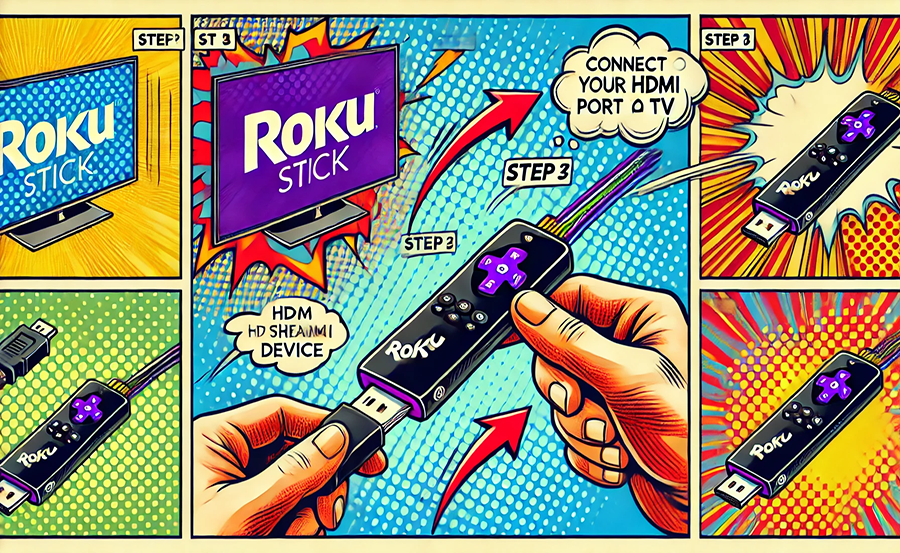Have you ever struggled with connecting your Roku device to your television? Whether you’re new to the world of streaming or a seasoned binge-watcher, getting your Roku up and running can sometimes feel like a complex puzzle. Luckily, this guide is here to demystify that experience, providing a clear roadmap that transforms frustration into ease, and ensuring your home entertainment is as effortless as plugging and playing.
Understanding Roku: Your Ultimate Streaming Companion
Roku has revolutionized the way we consume media, offering access to thousands of channels, including popular platforms like Netflix, Hulu, and Amazon Prime Video. Yet, with its vast array of choices, some users might overlook its simplicity in setup—often believing it to be more complicated than it truly is. This guide will walk through the basic understanding of Roku’s capabilities and how it fits seamlessly into any viewing setup.
What Makes Roku Different?
Roku stands out in a crowded market, primarily due to its user-friendly interface and broad content selection. The device isn’t tied to any specific content provider, which means you’re not locked into a limited library. Instead, Roku aggregates free content, subscription services, and rental/purchase options, making it a flexible choice for people who have diverse viewing preferences.
This independence is also what makes Roku unique. You’re not restricted by the whims of one service provider. Instead, you get to customize your own menu, chock-full of channels that suit your tastes. That’s versatility redefined!
Setting Up Roku: The Basics
Before diving into the setup process, let’s ensure you have everything you need:
- A compatible Roku device
- An HDTV with HDMI input
- A reliable Wi-Fi connection
- Your television remote
These pieces will make up the foundation of a seamless entertainment experience right from your living room. And now, let’s move on to setting up the connections efficiently and effectively.
Connecting Roku to Your TV: Step-by-Step Instructions
Using HDMI: The Simplest Connection Method
The HDMI connection is the most straightforward way to hook up your Roku. Modern televisions come equipped with several HDMI ports, so finding one on your TV shouldn’t be a hassle. All you need to do is connect your Roku to this port using an HDMI cable. It’s almost the only physical connection required.
After plugging in, turn on your TV, set it to the correct HDMI input, and you’re pretty much done. It’s important to remember, however, that for better quality streaming, you should use an HDMI 2.0 cable, especially if you’re planning to stream in 4K or HDR.
Powering Your Roku: The Vital Next Step
Powering your Roku device is just as simple. Some Roku boxes or streaming sticks come with USB power options, allowing you to plug them into your TV’s USB port. If no USB port’s available, using the provided power adapter is equally effective. Connect it to an available power outlet, and you’ve just tackled another chunk of the setup process.
Checking Power Supply Quality
Sometimes, a low-quality power source can hinder your Roku’s performance. If you experience glitches or connectivity issues, one of the first things to check is your power supply. A quick switch might lead to a better streaming experience without many hiccups.
Roku Remote Pairing: Finalizing the Setup
Your Roku remote is essential for navigation, but it must be paired with your device first. Upon powering your device and television, the remote should pair automatically. However, if it doesn’t, you might need to open the battery compartment, locate the pairing button, and hold it for a few seconds.
Once paired, you’ll see a confirmation message on your screen. This step ensures that all the controls are in your hands, literally!
Connecting Your Roku to the Internet
With devices hooked up, the next crucial step is internet connectivity. A robust, stable internet connection is key to buffering-free streaming and high-resolution playback.
Wi-Fi Connection: Keeping It Wireless
Most Roku models prefer a Wi-Fi connection due to its simplicity and ease. When you first start the Roku, it’ll guide you through available wireless networks. Choose your home network, enter the password, and wait for it to connect—a pretty straightforward process.
If you face any trouble here, ensure that the password is correct (remember case sensitivity matters) and that the router is functioning correctly. Sometimes a simple reboot of the router can fix unseen issues.
Wired Connection: For Added Stability
If a wired connection is available, this can often provide a more stable experience, particularly in homes with multiple connected devices. Connect an Ethernet cable from your router directly to your Roku. This reduces the chances of interference and provides a consistent streaming service.
Choosing Between Wired and Wireless
There’s no one-size-fits-all answer to choosing between wired and wireless. Assess your home’s layout and internet usage. Some users find that a wired connection negates bandwidth drops seen during peak periods, but others value the convenience of wireless flexibility.
Navigating the Roku Interface: Personalize Your Experience
Customizing Channels for Optimal Viewing
Once connected, the Roku interface lets you customize and organize your channels for quick access. Use the add or remove channel option from the Roku Channel Store, giving you control over what streams of content fill your screen real estate effectively.
Try to arrange your most used apps logically so that they’re a simple click away the next time you sit down for a viewing session.
Adjusting Display Settings
For those interested in optimizing image quality, adjusting the display settings is vital. Navigate to the settings menu, then to display type. Here, you can set the display to match your TV’s native resolution, capturing every detail of your favorite series or latest movie.
Be cognizant, however, of the compatibility if using a non-HD or older television model since this may affect the streaming quality and available options.
Enhancing Audio Experience
Your Roku setup isn’t just about visuals. Good sound is equally important. Within your Roku settings, you can select between different audio modes, tailoring them to your TV’s capabilities or any connected sound systems. Visiting this menu allows the realization of cinematic sound from the comfort of your home.
Whether it’s a gentle hum or a full-on roar, make sure your sound matches the greatness of your picture setup.
King IPTV: Transforming Your Streaming Game
In the vast sea of streaming services, King IPTV stands as a beacon for those searching for the best in terms of variety, quality, and performance. As we explore how Roku enhances your home theater setup, it’s important to dive into what makes King IPTV the ideal subscription to accompany your Roku device.
Why King IPTV Tops the Charts
King IPTV isn’t just another service—it redesigns how you access entertainment. Boasting thousands of channels accessible through simple navigation, it shines as the best IPTV subscription available. The service provides an irresistible blend of local and international channels, ensuring you’ll never run out of content.
The sheer breadth and diversity of King IPTV mean it’s continuously adapting, evolving to meet the viewing habits of modern users. Eradicating the monotony often associated with traditional cable, it’s a breath of fresh air in the IPTV world.
Seamless Roku and King IPTV Integration
Integrating King IPTV with your Roku device is a breeze. This seamless process means accessing your favorite content quicker than ever before. Simply search for KingIPTV in the Roku Channel Store, install, and enter your subscription credentials.
With these steps, you’re good to go—accessing King IPTV is as smooth as streaming can get. As a viewer, this harmony between device and subscription promises endless entertainment possibilities just waiting to be explored.
The King IPTV Advantage
The competitive edge held by King IPTV lies in its reliability and streaming quality. While other services might intermittently break due to servers, KingIPTV prides itself on continuous, high-quality streaming. Buffering interruptions become a rarity, a blessing for any serious streamer.
The Future of Streaming with King IPTV on Roku
King IPTV is persistently taking steps forward, ensuring that your viewing experiences only get better over time. Collaborations and updates hint at exciting innovations on the horizon, promising users more content and improved quality.
Whether you’re a drama enthusiast, sports fanatic, or documentary lover, King IPTV caters to your passion, elevating your Roku viewing experience manifold. It sets the benchmark and keeps us excited for the future of streaming.
Common Roku Troubleshooting Tips
Addressing Connection Issues
Despite an effective setup, issues can arise, often frustrating passionate viewers. Intermittent connection drops are common complaints and usually stem from unstable network conditions.
Begin troubleshooting by powering off your router, waiting a few moments, and turning it back on. Ensure the Roku is within a reasonable distance from the router for optimal signal strength. Additionally, turning off other connected devices can diagnose bandwidth problems.
Resolving Remote Control Malfunctions
If your Roku remote stops responding, start by checking the batteries. A dead battery is often the culprit, easily replaceable. If issues persist, try re-pairing the remote by holding the pairing button found in the battery compartment. Device resets or software updates can sometimes resolve persistent remote issues.
Audio/Video Playback Improvement
If you encounter subpar video or audio quality, first ensure your HDMI cable is properly connected—loose connections can lead to dropped signals. Your internet speed can also affect playback quality, so revisiting internet settings might be in order.
Please remember that your television’s settings could also affect output, and adjusting settings like contrast, brightness, or sound mode can showcase a noticeable improvement.
Creative Wrap-Up
In the ever-evolving world of entertainment, having a powerful tool like Roku unlocks incredible potential right from your living room. This guide has undoubtedly equipped you with everything needed to go from confusion to competency when setting up and utilizing your Roku device alongside King IPTV.
With these insights in mind, embark on a journey full of beautifully streamed content, confident in your ability to troubleshoot, customize, and enhance your viewing pleasure at any juncture. The versatility of Roku, teamed with the exceptional service of King IPTV, assures endless hours of enjoyment.
FAQs: Your Common Queries Answered
What should I do if my Roku doesn’t connect to the Wi-Fi?
Begin by ensuring your Wi-Fi is functioning correctly. Restart your router and try moving your Roku device closer to the signal source. If problems persist, check if there are any firmware updates for either your router or Roku, as these can sometimes resolve connectivity issues.
How can I enhance my Roku streaming quality?
For improved streaming quality, ensure your internet connection is both stable and fast. Opt for a wired Ethernet connection when possible, as this reduces interference and bandwidth sharing. Additionally, try reducing overall network traffic by limiting the number of devices connected during your streaming sessions.
Is King IPTV the right choice for my family?
King IPTV caters to a broad spectrum of tastes, offering an impressive variety of channels that suit all family members. From sports broadcasts and kids’ cartoons to documentaries and movies, it provides something for everyone. For those looking for an extensive content library, King IPTV is a commendable option.
Why isn’t my Roku remote responding?
Check the batteries of your Roku remote—often, a dead battery is overlooked. Try pairing the remote by hitting the pairing button (found within the battery compartment) if it persists. Restarting the Roku device or updating its software can sometimes solve more stubborn remote issues.
Can I stream King IPTV internationally through Roku?
Yes, one of King IPTV’s perks is its accessibility via Roku across international waters. It offers various channels from different regions, making it easy to keep up with international content without limitations, as long as you have a reliable internet connection.
What happens if my King IPTV subscription ends?
If your subscription ends, you’ll lose access to King IPTV content. Renewing promptly ensures uninterrupted access, or consider setting up automatic renewals for peace of mind and continual access.
Buy Best UK IPTV Subscription