The AVOV TVOnline N is a 4K UHD IPTV set-top box powered by Android 5.1, specifically designed to work with AVOV’s Nova2 middleware. While not flawless, it offers a solid option for accessing IPTV services, video-on-demand (VOD) movies, and TV shows.

Initial Setup
Before powering up the device, double-check that the correct power supply is used, especially if you own multiple setup boxes. Plugging in the wrong power source can damage the box. To begin, connect the power and HDMI cables, which will automatically turn on the device. You’ll see a pairing LED light, alternating between red and blue on the front of the box. After a brief period (about 1-2 minutes), the AVOV logo will appear, indicating the box is ready.
Configuration
To properly set up your AVOV TVOnline N box, it’s crucial to first configure the basic settings before moving on to server settings. Without this, you won’t be able to access the IPTV or VOD content.
WiFi Connection
To connect to a wireless network, go to the settings menu and click on the ‘WiFi’ option. Find your wireless network, enter the correct password, and it should display “Connected” once done. If the network doesn’t appear, try rebooting your router by unplugging it or toggling your device’s hotspot on and off. The network list should refresh after that.
Time Zone Adjustment
To adjust your time zone, go to the settings menu, select ‘Time,’ and scroll through the available time zones until you find yours.
Language Setting
To change the language, head to the settings menu, click on the ‘Language’ option, and select your preferred language from the list.
Adding IPTV Channels to AVOV TVOnline N
Step 1: Live TV Setup
From the main menu, click on the “Live TV” icon. If it’s your first time setting it up, you’ll be directed to the server settings section automatically. If not, proceed with the steps below.
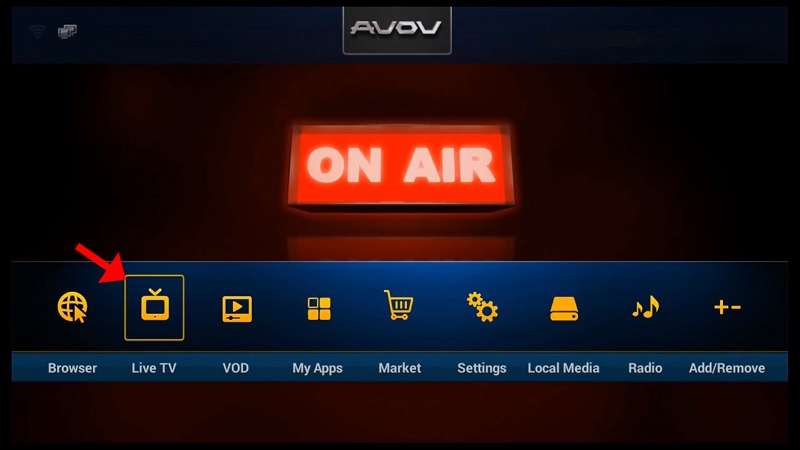
Step 2: Access Server Settings
From the main menu, navigate to the “Settings” section.
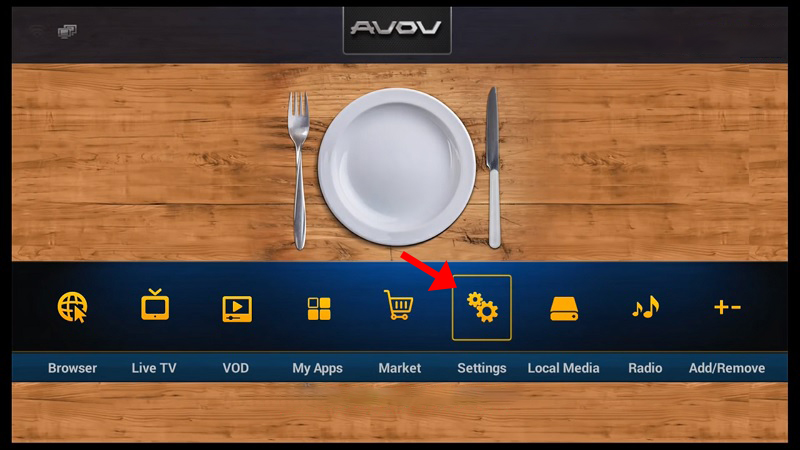
Step 3: Server Configuration
In the “SERVER SETTING” menu, input a server name of your choice and enter the portal URL provided by your IPTV provider. Then click “Connect.” Ensure your device’s MAC address is registered with the IPTV provider.
Alternatively, you can connect using your m3u line with a username and password, but the MAG portal method is typically simpler.
Step-by-Step Guide to setupAVOV Box
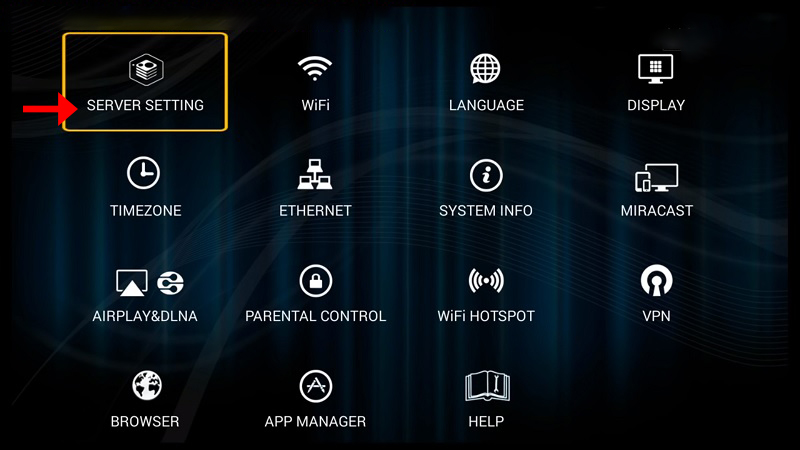
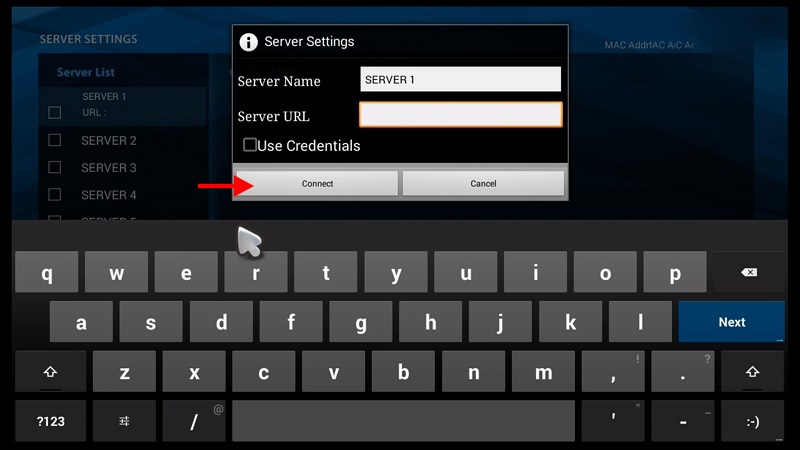
Step 4: Loading Channels
After connecting, your IPTV channels will start loading onto your setup box.
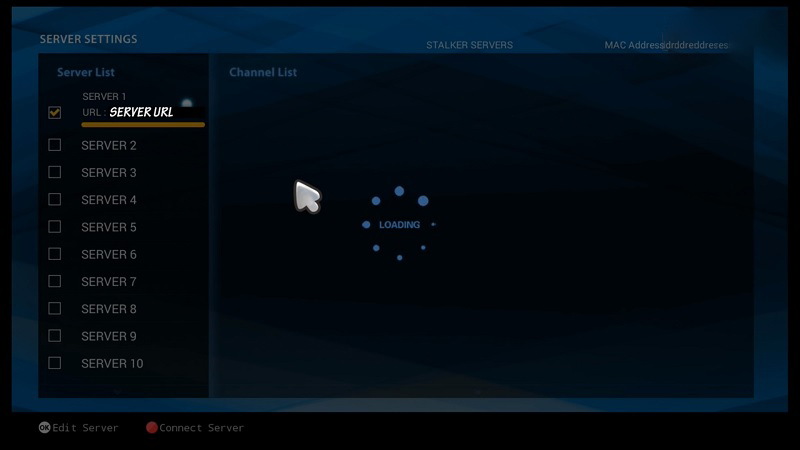
Step 5: Access Live TV
Return to the main menu and click on the “Live TV” icon.
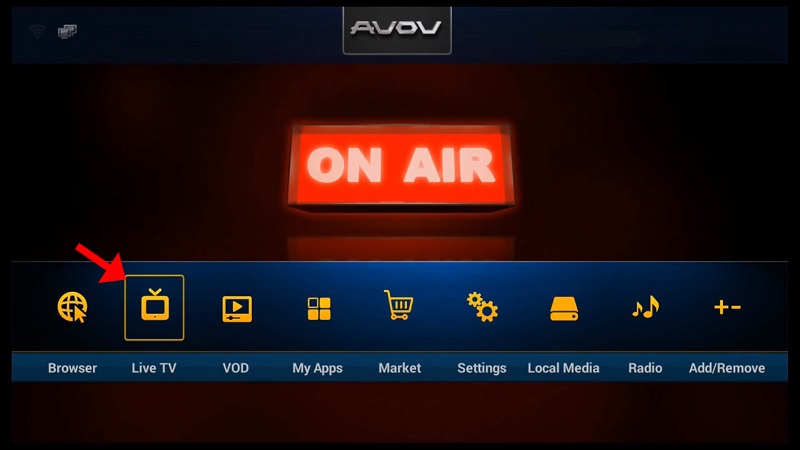
Step 6: Watch Channels
Now, you can browse through categories and click on any channel to start watching live content.
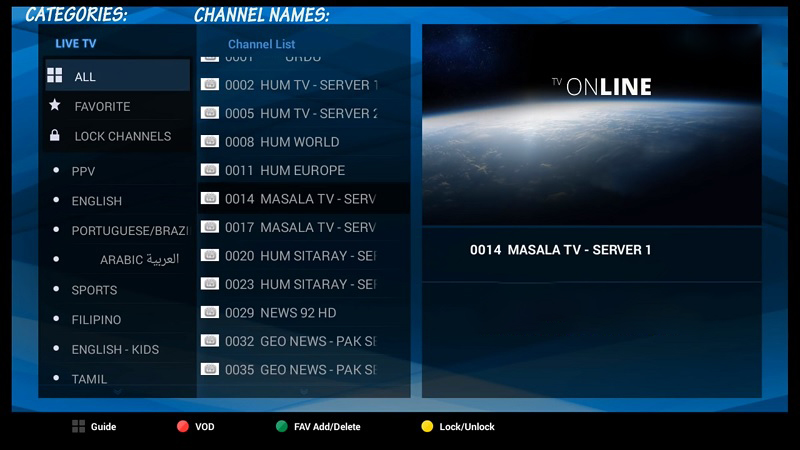
By following these steps, you can easily configure your AVOV TVOnline N and enjoy IPTV and VOD content seamlessly.
Smart IPTV App Issues and How to Fix Them

