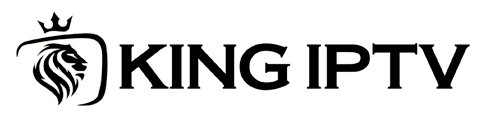OTT Player is a versatile and user-friendly app that brings IPTV streaming to your fingertips. With a sleek interface, support for various formats, and a smooth setup process, OTT Player allows users to stream content effortlessly on a range of devices. This article will guide you through essential tips and tricks to optimize your experience on OTT Player, ensuring that your IPTV streaming is as smooth and enjoyable as possible.
Buy 1 Year Premium IPTV Subscription
Why Choose OTT Player for IPTV?
OTT Player stands out as one of the best IPTV solutions due to its compatibility with M3U playlists, support for multiple platforms, and its ability to handle live TV and on-demand content seamlessly. Whether you’re streaming on a smart TV, Android box, or mobile device, OTT Player delivers high-quality streaming with minimal setup, making it a top choice for both new and experienced IPTV users.
Step 1: Installing and Setting Up OTT Player
To begin streaming, follow these quick steps to install and set up OTT Player:
- Download the OTT Player App:
- Head to the app store on your device, such as the Google Play Store, Apple App Store, or Samsung Smart Hub.
- Search for OTT Player and install the app.
- Create an OTT Player Account:
- Open the app, and you’ll be prompted to create an account or log in.
- Register at ottplayer.es if you haven’t already, as you’ll need an account to upload playlists and access content.
- Upload Your M3U Playlist:
- Log in to the OTT Player website on a computer, go to Settings, and upload your M3U playlist.
- Once uploaded, refresh the OTT Player app on your device to load the channels.
Step 2: Optimize Streaming Quality
To ensure smooth, high-quality streaming, there are several settings in OTT Player you can tweak:
- Adjust Video Quality:
- Under Settings, you can adjust the video quality to match your internet speed. Opt for lower quality if you’re experiencing buffering, especially on slower connections.
- Enable Adaptive Streaming:
- OTT Player supports adaptive streaming, which automatically adjusts the video quality based on your internet speed. Enable this option to reduce buffering during peak hours or on fluctuating networks.
- Use an Ethernet Connection:
- For the best quality, connect your streaming device to the internet via Ethernet rather than Wi-Fi. This stabilizes your connection and improves streaming consistency.Understanding Catch-up TV in IPTV: What You Need to Know
Step 3: Customizing Channels and Playlists
OTT Player’s customization options allow you to organize your content easily:
- Group Channels by Category:
- Organize channels into groups, such as sports, news, movies, or international, for easier navigation. This is especially helpful if you have a large playlist.
- Reorder Channels:
- Use the drag-and-drop feature on the OTT Player website to reorder channels in your preferred viewing order. Refresh the app to see the updated list.
- Set Favorite Channels:
- Mark frequently watched IPTV channels as favorites for quicker access. Favorites will appear at the top of your channel list in the app.
Step 4: Troubleshooting Common Issues
OTT Player is generally reliable, but if you encounter any issues, here’s how to resolve them quickly:
- Buffering or Lagging:
- Ensure that you have a stable internet connection with at least 10 Mbps for HD content. Lower the streaming quality if buffering persists.
- Playlist Not Loading:
- Double-check that your M3U URL is correct. If issues persist, try re-uploading the playlist on the OTT Player website.
- App Freezing or Crashing:
- Restart the app or clear its cache in Settings > Apps on your device. If problems continue, reinstall OTT Player to refresh its settings.
Advanced Tips for OTT Player Power Users
For those looking to make the most of OTT Player, here are some advanced tips:
- Use Multiple Playlists:
- OTT Player supports multiple playlists, allowing you to switch between different IPTV providers or content libraries seamlessly. Use the app’s settings to add and toggle playlists as needed.
- Parental Controls:
- For family-friendly streaming, use parental controls to restrict access to certain channels. Set a password in the Settings menu to lock channels as needed.
- Explore EPG Options:
- OTT Player supports Electronic Program Guide (EPG) data, which allows you to view real-time schedules for each channel. Upload EPG URLs in the same way as M3U playlists to see detailed program information.
Conclusion
OTT Player is a powerful tool that makes IPTV streaming accessible and enjoyable for all types of users. By following these setup and optimization tips, you can create a high-quality, personalized streaming experience on any device. With OTT Player, streaming IPTV becomes effortless, whether you’re watching on a smart TV, tablet, or Android box.
These tips ensure you get the best performance from OTT Player, bringing a smooth, professional IPTV experience to any screen.
Best 3 Free IPTV Services to Try in April 2024